An official website of the State of Georgia. Organizations
Dashboard Help
Click the expandable options below to see more details on help topics
Chart Help
Calculated Cost
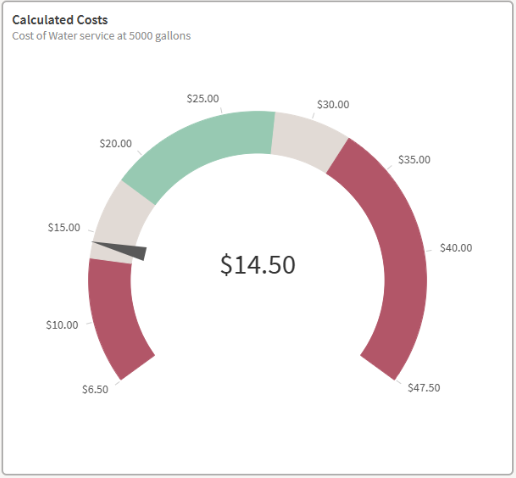
Displays the combined cost of Base Rate, Allowance Cost, and Consumption Rate for a selected Utility when on the Single Utility Comparison or Utility Focus dashboards, and when a single Utility is selected as a Primary Selection on the Expanded Comparison dashboard. Calculated cost will be an average of all Utilities when more than one is selected on the Expanded Comparison dashboard. If a Planning region, Watershed, etc. is selected the Calculated Cost will represent an average of all Utilities that are present in the Primary Selection.
* Selected service and consumption level are used to calculate all cost values
| Central Value |
|
| Ranges |
|
| Colors |
|
Median Affordability
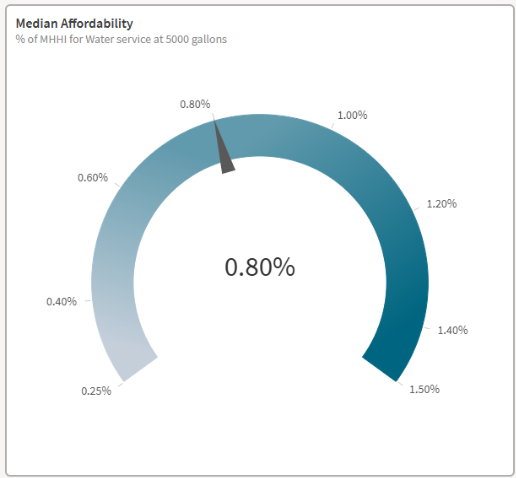
Displays the annual percent of median household income spent on the selected service when on the Single Utility Comparison dashboard and when a single Utility is selected as a Primary Selection on the Expanded Comparison dashboard. When multiple Utilities are selected on the Expanded Comparison dashboard, the Median Affordability is the median of all Utilities present in the Primary Selection. Median Household Income (Source: American Community Survey 2018-2022) is the median for the county in which the utility is primarily located.
* Selected service and consumption level are used to calculate all affordability values
| Central Value |
|
| Ranges |
|
Conservation Signal
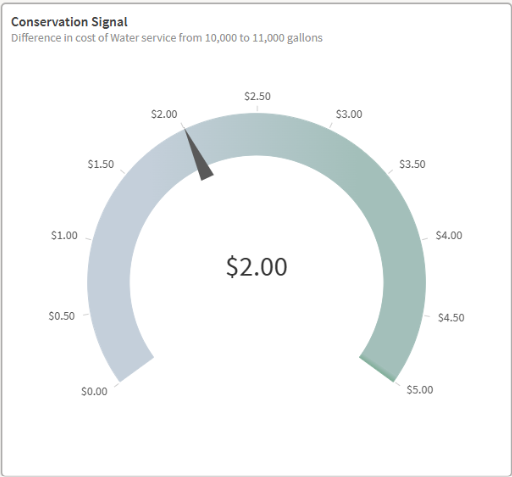
A Conservation Signal acts as an incentive to customers to prioritize conservation over consumption. This gauge displays the charge for an additional 1,000 gallons of consumption beyond 10,000 gallons a month for a selected Utility on the Single Utility Comparison sheet and when a single Utility is selected as a Primary Selection on the Expanded Comparison dashboard. When multiple Utilities are selected on the Expanded Comparison dashboard, the Conservation Signal is the average additional cost of all Utilities present in the Primary Selection.
* Selected service is used to calculate all conservation signals
| Central Value |
|
| Ranges |
|
Operating Ratio
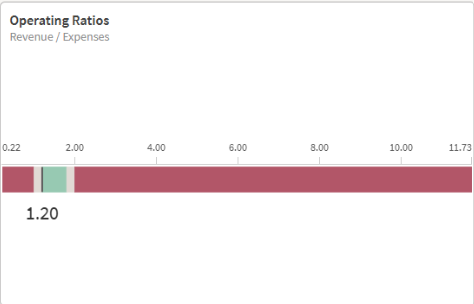
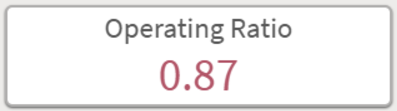
The Operating Ratio is an indicator of a Utility’s financial status. This gauge displays the reported revenue divided by expenses and depreciation for a selected Utility on the Single Utility Comparison sheet and when a single Utility is selected as a Primary Selection on the Expanded Comparison dashboard. When multiple Utilities are selected on the Expanded Comparison dashboard, the Operating Ratio is the average ratio of all Utilities present in the Primary Selection.
| Central Value |
|
| Ranges |
|
| Colors |
|
QLIK Basics
Click below to see more detailed information about using Qlik to visualize data.
Single Utility Comparison and Utility Focus
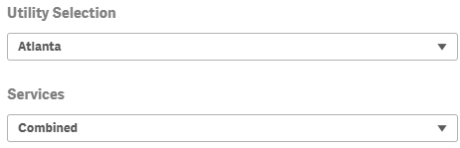
Single Selections allow for one selected item which is applied to the entire sheet.
For this example, Atlanta is used as the primary selection, and its combined rates are displayed. Atlanta’s planning region is used for comparisons.
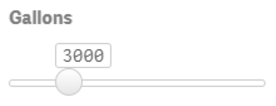

Sliders allow a single numerical value to be selected. The gallon slider determines which consumption level is used for all calculated costs displayed on the sheet. The app will start with 5,000 gallons, but consumption levels from 0 to 15,000 gallons can be set using this slider.
The rate increase percentage slider is used to adjust calculated costs. The app will start with a zero value, but any value from 0 to 150 percent can be set using this slider.
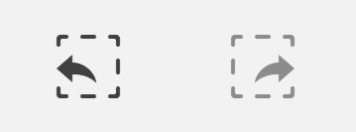
The step back button undoes previous selections and slider changes. The step forward button reverses the step back button.
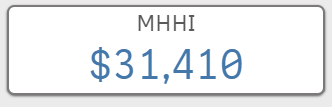
Key Performance Indicators (KPI) display information based on the single utility selection. KPIs labeled with “Average” display an average value from the selected utility’s planning region or all utilities statewide. Other KPIs display information for the selected utility. When no utility selection has been made, the native KPI state is to display a null value or a count, sum, or average of all utilities statewide.
Expanded Comparison
Primary Selection Filters are used to select desired areas, rate structures, water sources, and ownership types for primary calculations. These filters affect the primary selection KPIs and measures within the comparison bars.
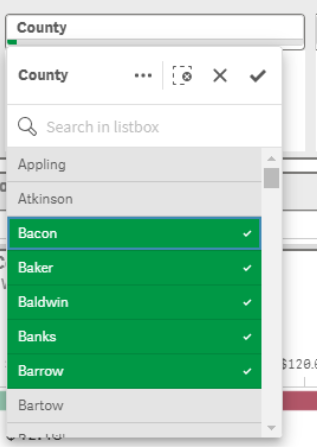
Users can select any number of items in the filter bars. The new filters can be confirmed using the check mark.
The above example adjusts the primary KPIs to the following:

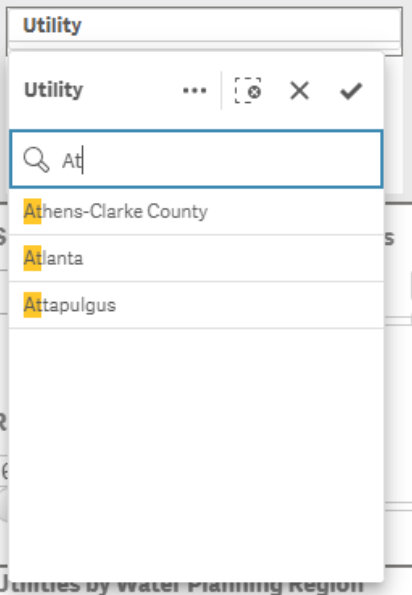
Users can also search for desired values (left).
Selecting a filter value will affect the available options in other filters within the Primary Selection Bar. For example, with the Appling County filter applied, there are only three utilities available to select. Selecting one of these utilities would further limit the scope of information displayed on the page, and only information for the selected utility would be shown (right).
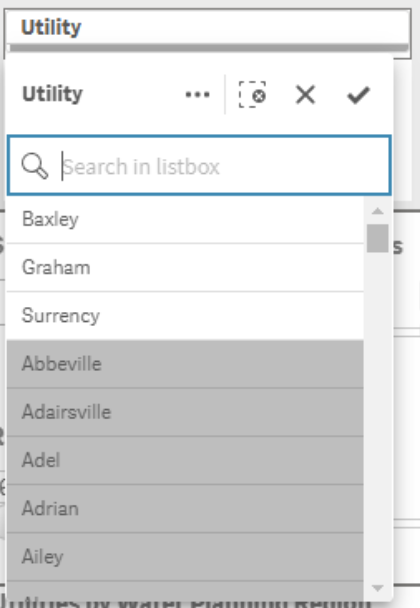
Users can clear filters by deselecting individual items from a variable’s drop-down menu or using a clear selection button. The clear selection button at the top of a variable’s drop-down menu clears all filters for that variable. The clear selection button at the top of the sheet clears filters for all variables.
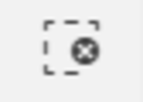
The Expanded Comparison Sheet allows for primary selection filters to be applied through the map. Users can select individual utilities and counties or select an area of utilities through the lasso and circle selection options.
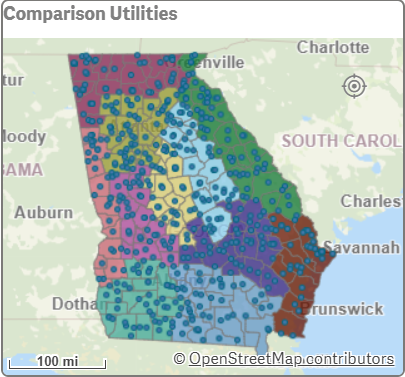
Comparison Selection Filters on the Expanded Comparison sheet function similarly to the primary selection filters, but these selections are applied to the comparison bars’ colors and ranges, as well as the bar charts.
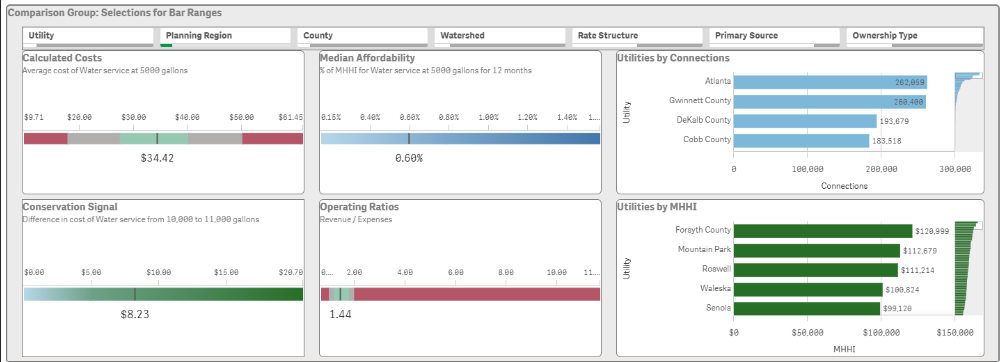
Above, the primary selection is the Atlanta utility, and the comparison selection is the Metro Water District planning region. The Atlanta utility filter is applied to the key performance measure. The Metro Water District filter is used to calculate the ranges on the comparison bars, and it limits which utilities are shown in the bar chart.
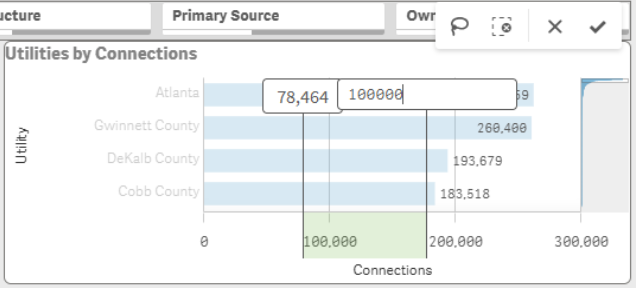
Comparison selections can also be made by filtering through bar charts. Users can select a range of values by dragging along the x axis. The bounds of these ranges can be edited through the value displays before they are confirmed.
Above, the initial selected range of connections was approximately 78,000 to 175,000, but the upper bound was changed by typing the desired value and hitting enter. The new comparison group is comprised of previously selected comparison utilities that have connection counts between 78,464 and 100,000. Axis selection is the only way to filter the comparison group by the number of connections or the median household income.
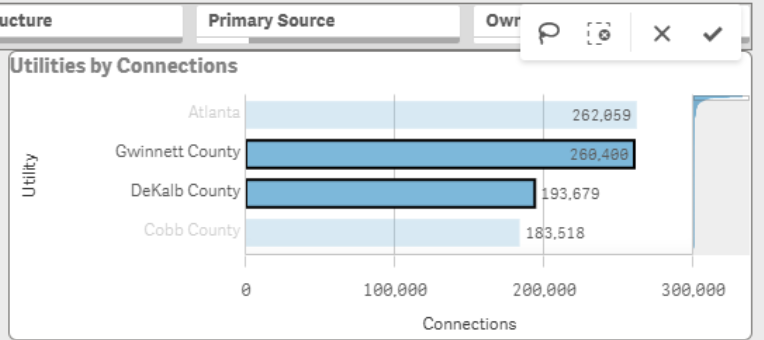
Users can also select utilities through the charts by clicking on the bars individually.
The Selection Bar is used to track all filters.
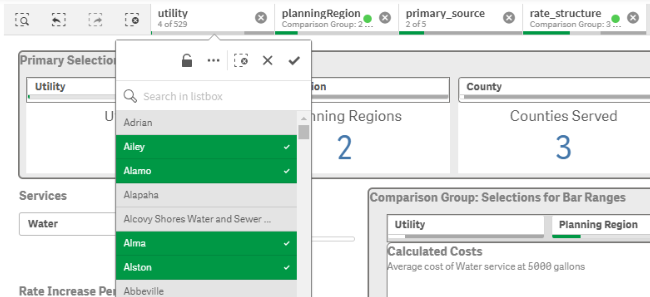
The step back button undoes previous filter changes. The step forward button reverses the step back button. The clear all selections button deletes all filters applied to the sheet. Each selection option operates in the same way as any filter selection elsewhere on the sheet making adjustments easier to manage.
Glossary
| Additional Rates | Indicates other services provided by the utility |
| Allowance Cost | Customer's cost for an initial volume of water allowed before accumulating additional charges |
| Allowance Volume | Volume of water allowed before additional charges; covered by the allowance cost |
| Base Rate | Amount charged for receiving service regardless of water/sewer usage amount |
| Calculated Cost | The total cost of Base Rate, Allowance Cost, and Consumption Rate for a utility at a set volume for each service type (water, sewer, or combined) |
| Connection | Point where a water meter indicates a line of service to a customer |
| Consumption Rate | Costs associated with consumption at a given volume and rate structure |
| Last Updated | Date of most recent report change |
| Median Household Income (MHHI) |
|
| Operating Ratio | Operating revenues divided by operating expenses |
| Ownership Type |
Ownership of the Utility System:
|
| Planning Region | Group of utilities with common council, plans, and goals to identify management practices appropriate to the resources and users in each region |
| Primary Source |
Primary source of water for the utility system:
|
| Rates Changed | Most recent rate change or effective date reported |
| Rate Reports | Utility specifics for residential (inside) water and sewer rates as entered in the portal for a given year |
| Rate Structure |
Payment rate structure used to calculate costs for varying levels of water consumption. Often considers number of units used by the consumer:
|
| Reporting Year | Primary reporting year |
| Seasonal Variation | Indicates a planned change in rate structure usually based on a defined set of months. |
| Services |
|
| Service Population | Estimated population served by the utility |
| Utility | Public utility system that provides water and/or sewer services |
| Watershed | Land area that channels rainfall, snowmelt, and runoff into a common body of water (ex: reservoirs, bays) |
Georgia Water Rates Webinar
Introduction - Judy Adler, GEFA Director of Water Resources
Current Rate Reports
Dashboard Help
Single Utility Comparison Dashboard
Utility Focus Dashboard
Expanded Comparison Dashboard

